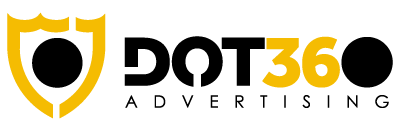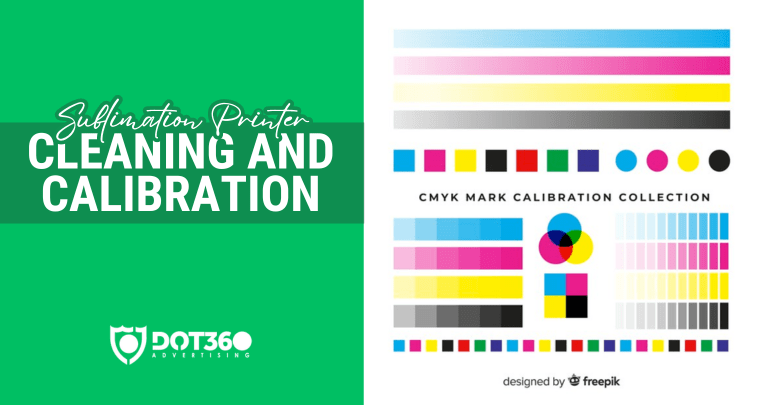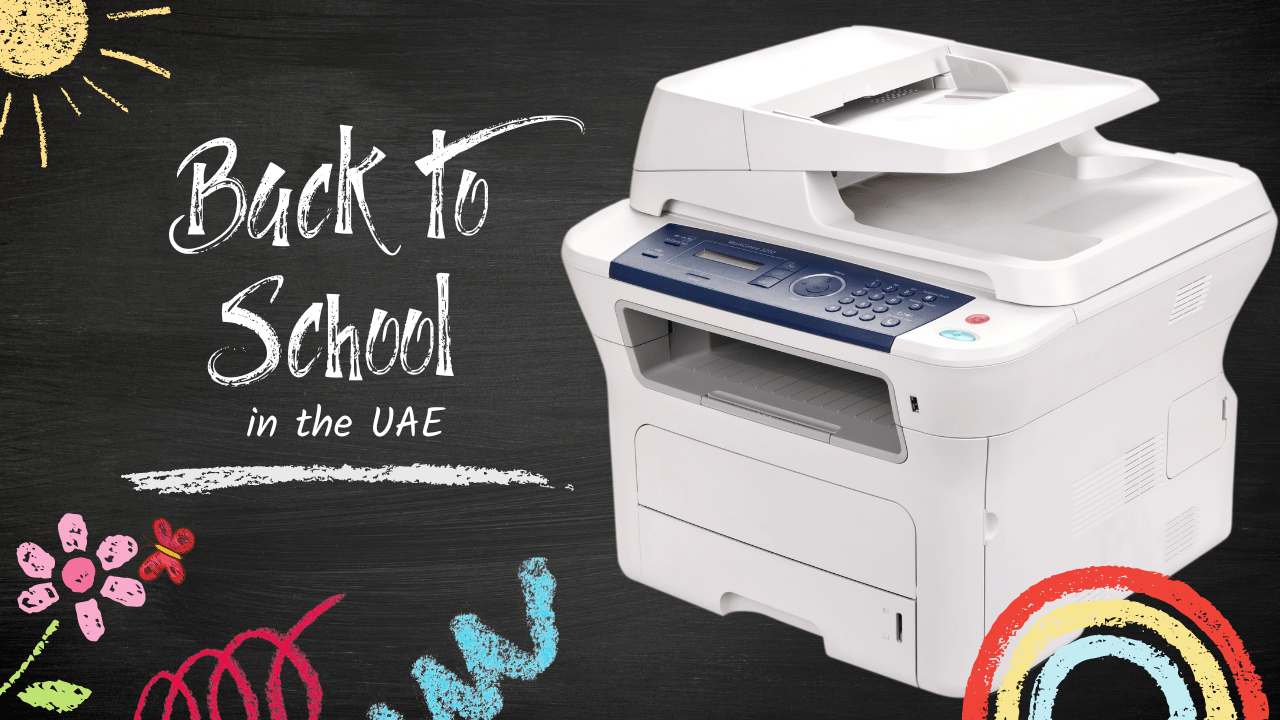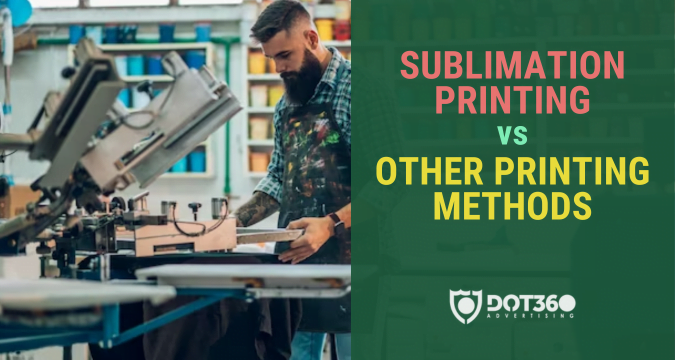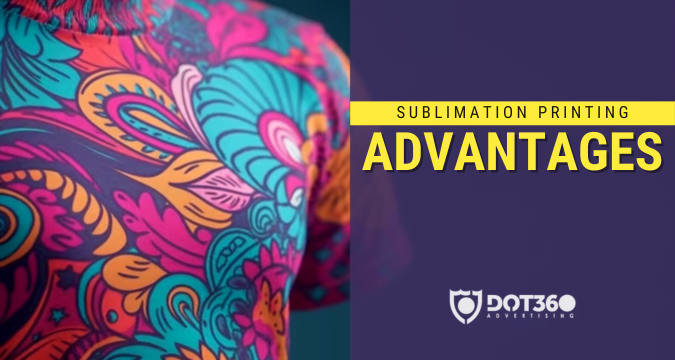In today’s digital age, printers remain indispensable tools in homes and offices alike. However, ensuring their optimal performance often takes a back seat until an issue arises. To avoid unnecessary hassles and expenses, it’s crucial to understand how to maintain your printer properly. This comprehensive guide explores 25 Printer Maintenance Tips for Optimal Performance, covering everything from routine care to troubleshooting common problems.
25 Printer Maintenance Tips for Optimal Performance
Printers, like any other machine, require regular care and maintenance to function efficiently. By following these essential tips, you can extend the lifespan of your printer and ensure it delivers crisp and reliable prints consistently.
1. Keep Your Printer Clean
Maintaining cleanliness is the first step in printer care. Dust and debris can accumulate over time, leading to paper jams and print quality issues. Regularly clean the exterior and interior of your printer, paying attention to paper trays and printheads.
2. Use Quality Paper
Invest in good-quality paper to prevent paper jams and ink smudging. Low-quality paper can also leave residue on the printer’s internal components, affecting performance.
3. Replace Ink and Toner Cartridges Wisely
Replace ink or toner cartridges when your printer alerts you to do so. Using depleted cartridges can result in poor print quality and damage to your printer.
4. Update Printer Drivers
Ensure your printer drivers are up-to-date. Manufacturers often release updates to improve compatibility and fix bugs.
5. Avoid Overloading Paper Trays
Overloading the paper tray can lead to paper jams and damage to the feeder mechanism. Always load the tray with the correct paper quantity.
6. Regularly Calibrate Your Printer
Calibration helps your printer produce accurate colors and sharp images. Follow your printer’s user manual for calibration instructions.
7. Store Paper Properly
Store paper in a cool, dry place to prevent it from absorbing moisture, which can cause paper jams and printing issues.
8. Power Down Correctly
When not in use, turn off your printer using the power button. Avoid unplugging it abruptly, as this can lead to issues with the printer’s internal components.
9. Monitor Print Queues
Check and clear print queues regularly to prevent a backlog of print jobs, which can slow down your printer.
10. Perform Test Prints
Regularly print test pages to detect and address print quality issues early on.
11. Use Genuine Ink and Toner
While it may be tempting to use cheaper, off-brand cartridges, using genuine ink and toner recommended by the manufacturer ensures optimal performance and minimizes the risk of damage.
12. Keep Your Printer Environment-Friendly
Place your printer in a well-ventilated area to prevent overheating. Proper ventilation also helps in maintaining the internal components.
13. Inspect for Physical Damage
Periodically check your printer for any physical damage or loose parts. Promptly address any issues to prevent further damage.
14. Secure Your Printer
Network printers should be password-protected to prevent unauthorized access and potential security breaches.
15. Update Firmware
Keep your printer’s firmware updated to access new features and security enhancements.
16. Use a Surge Protector
Protect your printer from power surges by connecting it to a surge protector. Sudden power spikes can damage sensitive printer electronics.
17. Clean Printheads
If your printer has replaceable printheads, clean them according to the manufacturer’s instructions to prevent clogs.
18. Check for Software Updates
Ensure that your printer’s software is updated to the latest version to benefit from bug fixes and feature improvements.
19. Monitor Ink and Toner Levels
Regularly check your printer’s ink or toner levels to avoid running out during important print jobs.
20. Properly Align Cartridges
Follow the alignment instructions in your printer manual to ensure that cartridges are correctly aligned for optimal print quality.
21. Inspect Paper Path
Inspect the paper path for any obstructions that may cause jams or damage to your prints.
22. Address Error Messages Promptly
If your printer displays error messages, consult the user manual or manufacturer’s website for guidance on how to resolve the issue.
23. Utilize Energy-Saving Modes
Configure your printer to enter energy-saving modes during periods of inactivity to reduce power consumption.
24. Regularly Update Operating System
Ensure your computer’s operating system is updated to maintain compatibility with your printer.
25. Schedule Professional Maintenance
Consider scheduling professional maintenance for your printer annually, especially for high-end models used in business settings.
Conclusion
Proper printer maintenance is essential to ensure optimal performance and prolong the life of your device. By following these 25 Printer Maintenance Tips for Optimal Performance, you can avoid common printing problems, reduce operational costs, and enjoy high-quality prints consistently. Remember, a well-maintained printer is a reliable printer, ready to meet your printing needs without the hassle of unexpected issues. So, invest time in maintaining your printer, and it will serve you faithfully for years to come.
Frequently Ask Questions (FAQ)
Q1: How often should I clean my printer?
A1: You should clean your printer at least once a month to prevent dust buildup and maintain optimal performance.
Q2: What should I do if my printer experiences frequent paper jams?
A2: Check for paper debris or obstructions in the paper path. Also, ensure you’re using the correct type and quality of paper.
Q3: Can I use third-party ink or toner cartridges?
A3: While it’s possible, it’s recommended to use genuine cartridges to avoid potential damage and ensure optimal print quality.
Q4: Why is my printer producing faded prints?
A4: Faded prints are often due to low ink or toner levels. Replace the cartridges to resolve this issue.
Q5: What’s the importance of firmware updates for my printer?
A5: Firmware updates provide critical bug fixes, improved performance, and enhanced security for your printer.
Q6: How can I protect my printer from power surges?
A6: Use a surge protector to safeguard your printer from sudden power spikes and voltage fluctuations.